Installation packages
As an individual user dictating into applications on your computer (Windows 10 or higher): Download the Dragon Professional Anywhere Installer.
If you are deploying Dragon Professional Anywhere in a larger system or as a virtualized application/virtual desktop: Download the XCOPY package or MSI package below.
Dragon Professional Anywhere Installer 2025.3 (v25.3.60179.0)
Use this installer to get started quickly on a single computer and dictate into applications that are running on the same computer. Download the installer, double-click it and follow the installation instructions. Windows 10 or higher is required and you will need the organization token that you received in your Welcome Kit email.
Download Dragon Professional Anywhere Installer
Once Dragon Professional Anywhere is installed, it will notify you when new versions are available when you launch the app. The latest version will always be available from this page.
Note: Depending on your security settings, Windows might mark downloaded files as unsafe and prevent the installer from running. To unblock the installer, right-click the .exe file and select Properties; on the General tab, click Unblock and Apply. You might also need to add the Dragon Professional Anywhere Installer to the list of allowed apps in your antivirus program.
XCOPY deployment package 2025.3 (v25.3.60179.0)
In larger systems and virtual deployments, the XCOPY installation package enables you to deploy Dragon Professional Anywhere using simple file copy operations. You can customize the application flexibly by editing the application configuration file; for more information, see the Installation and Administration Guide.
Dragon Professional Anywhere needs to run in the same process space as the target application. If the target application is installed locally, Dragon Professional Anywhere should also be installed locally. Likewise, if the target application is deployed virtually, Dragon Professional Anywhere needs to be deployed virtually as well.
Dragon Professional Anywhere doesn't update automatically; the latest version will always be available from this page.
For more information on how to deploy your application in a virtual environment see: Virtual environment support.
Note: Depending on your Group Policy security settings, Windows might mark downloaded files as unsafe. Unblock the .zip file, if necessary, to allow proper execution of Dragon Professional Anywhere when started: Right-click the .zip file and select Properties; on the General tab, click Unblock and Apply.
MSI deployment package 2025.3 (v25.3.60179.0)
The Windows Installer package is MSI command line-only; no installation wizard is available. For information on mandatory and optional parameters, see the Installation and Administration Guide. To control deployment to users' local workstations across your system, you can use the MSI package to perform an SMS push installation.
Dragon Professional Anywhere doesn't update automatically; the latest version will always be available from this page.
Virtual environment support
Dragon Professional Anywhere was built from the ground up as a pure virtual application to allow for rapid deployment and help ease the burden on overworked IT staff.
Benefits
The Nuance custom audio channel significantly reduces the bandwidth requirements for audio transmission from the client end point to the virtual application. Nuance provides custom audio channel implementations for Citrix, Omnissa (formerly VMware) and RDS.
These custom audio channels are automatically installed on the server when you deploy the main Dragon Professional Anywhere application. The client components of the extensions still need to be installed on the client PC using the installation packages below.
For more information on the available audio solutions for your configuration, see Audio Routing Solutions in Virtualized Environments.
Compatibility
The Nuance virtual extensions are designed to be backward compatible from Dragon Professional Anywhere to the client end point. This means you can run newer versions of Dragon Professional Anywhere in your virtual environment and they will be compatible with older versions of their corresponding client end point extension. The following recommendations and restrictions apply:
- Compatibility for up to one year: New versions of Dragon Professional Anywhere are backward compatible with the corresponding end point virtual extensions for up to a year.
- Best practice (end point): We recommend that you update your client end point extension as soon as possible to benefit from fixes and optimizations applied to the extensions.
Nuance Citrix extensions v125.3.82: The Nuance Citrix extensions package includes a custom audio channel to increase audio quality and reduce bandwidth requirements for audio transmission from the end point to the virtual application on the Citrix server or virtual desktop. This package also includes a custom channel to enable Nuance PowerMic buttons in Dragon Professional Anywhere.
Note: Starting with Citrix Virtual Apps and Desktops 7 2109, the Virtual channel allow list policy setting will be enabled by default. This means that Nuance virtual extensions will no longer work with the default configuration. For more information, contact Nuance technical support.
Nuance Omnissa extensions v125.3.82: The Nuance Omnissa (formerly VMware) extensions package includes a custom audio channel to increase audio quality and reduce bandwidth requirements for audio transmission from the end point to the virtual application on the Omnissa server or virtual desktop. This package also includes a custom channel to enable Nuance PowerMic buttons in Dragon Professional Anywhere.
Nuance RDS/AVD extensions v125.3.82: The Nuance RDS/AVD extensions package includes a custom audio channel to increase audio quality and reduce bandwidth requirements for audio transmission from the end point to the hosted application. This package also includes a custom channel to enable Nuance PowerMic buttons in Dragon Professional Anywhere.
Optional third-party microphone extensions v125.3.82: The optional third-party microphone extensions package includes a collection of virtualization add-ons provided by third-party device suppliers (for example, Philips and Grundig). Virtualization technology support varies by microphone supplier.
Dragon Anywhere Mobile
Dragon Anywhere Mobile allows enterprise users to dictate documentation into their mobile device, create templates and add custom words – all while it automatically adapts to how they speak over time.
Dragon Anywhere Overview
Users can download Dragon Anywhere from the Apple App Store or Google Play Store, and log into the application using the same username and password as Dragon Professional Anywhere.
Some features of the mobile application include:
- 99% dictation accuracy out of the box, with no training required
- No time or length limits for dictation
- Create form-based templates using Dragon Anywhere’s auto-texts feature
- Add custom words specific to your industry
- Voice-enabled formatting and editing of documents
- Synchronize auto-texts and custom words with Dragon Professional Anywhere
Installing and configuring Dragon Anywhere
Your users need to download and install Dragon Anywhere, and then open your organization's Configuration URL. The Configuration URL is specific to your organization and instructs the Dragon Anywhere app to connect directly with your organization in NMC. See the 'Getting Started' section of the Welcome Kit that was sent to your organization's point-of-contact or system administrator.
Send an email to your Dragon Anywhere users with your organization's Configuration URL and these instructions:
- Download and install Dragon Anywhere onto your device using the relevant app store link:
- iOS: Apple App Store
- Android: Google Play Store
- On the same device, select your organization's Configuration URL.
If asked which app to open the link with, select Dragon Anywhere. - Log in to Dragon Anywhere using your login credentials.
This must be the same username as the one you use for Dragon Professional Anywhere. - Select Continue.
You are now logged in to Dragon Anywhere and have full access to its features.
System requirements
- Compatible with Android 10.0+ phones and tablets
- Compatible with iOS 14.0+ 64-bit phones and tablets
An active Wi-Fi or cellular connection is required.
Documentation
Download these guides and visit the Dragon Resource Center for detailed information on installing Dragon Professional Anywhere, managing your organization and working with speech recognition.
Administration guides
End user help
End-of-life policy
The rapid rise of the cloud computing model has fundamentally reshaped the software industry and the way software is delivered. Gone are the days of biannual software releases shipped on a DVD, replaced with a cloud distribution model that allows software manufacturers to rapidly innovate and easily distribute their solutions to cloud connected customers. Nuance is no exception, and we have used the cloud model to radically accelerate our ability to deliver new solutions, capabilities and features into the market and respond to our customers' needs.
Supported. A given major release or point release is supported for 12 months after the initial release date. During this period, Nuance will investigate any reported issues and make best efforts to address any confirmed defects in a future major, point or service release.
End of Support (EOS). If a major release or point release is more than 12 months old, it will still interoperate with our Nuance cloud, but it is no longer officially supported. Any issues reported against an unsupported release will not be analyzed or investigated.
End of Life (EOL). A major release or point release that is more than 15 months old will no longer function due to advances in the Nuance cloud infrastructure.
Third-party end-of-life support policy
Dragon Professional Anywhere relies on a modern software infrastructure in order to be able to provide frontend speech recognition in a highly secure manner. Key components include modern operating systems from Microsoft, the latest and most secure versions of the Microsoft .NET Framework, as well as solutions from virtualization vendors such as Citrix and Omnissa (formerly VMware). In keeping with standard industry practices, these vendors routinely discontinue support for older products. By default, when a third-party vendor such as Microsoft or Citrix no longer supports an existing product, Nuance also officially ends support of Dragon Professional Anywhere running in that environment. Although the product may continue to function, Nuance will not be able to address any performance, security or functional issues that may arise from using unsupported third-party software.
Technical support
Technical support from the Nuance Enterprise Support Portal is provided during the term of the Service Agreement. Authorized contacts (registration required- see below) can use the Nuance Enterprise Support Portal to submit online support cases.
Telephone support is available as a follow-up or escalation of existing support cases.
No on-site service is available for this product.
Web-based support
Register with the Nuance Enterprise Support Portal to gain access to Knowledge Base solutions and submit support cases online. On average, we respond to support cases within four hours during normal business hours (Monday to Friday 9:00 to 18:00 EST).
Registering with the Nuance Enterprise Support Portal
- Go to Nuance Network: https://network.nuance.com
- Select I am a new User or Register.
- Complete the form. Include the full name of your company, your License number (Nuance product key) and Order number (Nuance License order number).
If you don't have a record of your Nuance License order number, contact dasrenewals@nuance.com. - Select Register.
Your account will be set up in 1 business day.
Submitting a new support case
- Log in to Nuance Network: https://network.nuance.com
- On the Home page, select Dragon Enterprise Support, and then select Ask a Question.
Your authorized contacts must already be associated with your organization. You may have to enable pop-ups. - Select Dragon Apps > Dragon Anywhere Group > Dragon Professional Anywhere
- Complete the form and submit your question.
- For future reference, make a note of the case number displayed.
To review previous questions, select Support History. Select Update Question to add more information or attachments.
Telephone support
To follow up or escalate an existing support case, we recommend calling our Nuance Enterprise Support Center:
- Call the Nuance Enterprise Support Center on 888-857-6064 (Monday to Friday 9:00 to 18:00 EST).
- If you are following up on an existing support case, provide your support case number to the support engineer.
- If this is a new support case, have your customer account number ready; the support engineer will verify your customer, authorized contact and contract information and will open a new support case.
Authorized contacts
The Nuance Enterprise Support Center will provide product support to authorized contacts of Dragon Enterprise customers during the term of the Service Agreement. Authorized contacts are customer personnel who have a reasonable level of operational competency with Dragon Professional Anywhere, as well as access to NMS as an administrator. You need two authorized contacts for each customer site. A customer site is any physical location or organizational entity within the customer's environment that needs separate administration.
When you contact support, make sure you have a copy of your Welcome Kit email so that you can provide the necessary information to the support engineer.
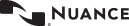
 Download MSI package
Download MSI package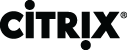 Download
Download Download
Download